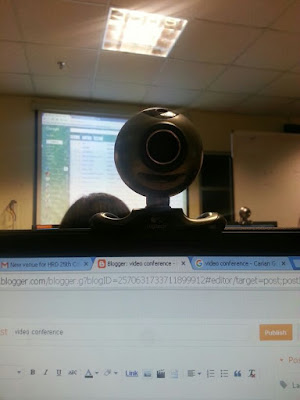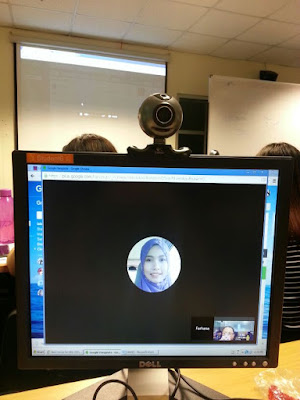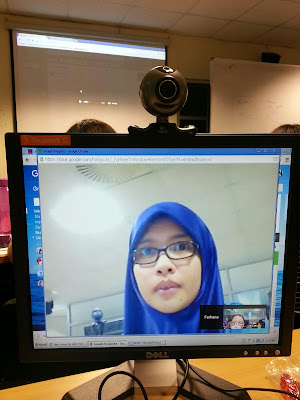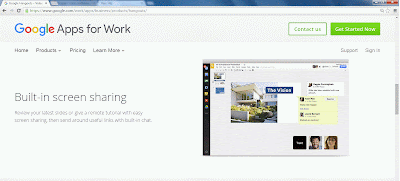A video conference is a live communication between people in separate locations, usually involving audio, text and video. Video conference provides transmission of static images and text between two or more locations.
Video conferencing is getting more widely used since the world is moving at a faster pace in the name of globalization. People needs to work faster and multi-task better. Sometimes they need to attend to various tasks at different places in the same time frame. However, they could not be present at different places at one time. So an innovative solution to this predicament is the use of video conferencing.
Video conferencing is a sound investment because it doesn't cost much. In terms of financial, it will save you more in the long run - think about the air fare that you save in the process. It only needs a working computer, an internet connection, a webcam and a video conferencing software/application.
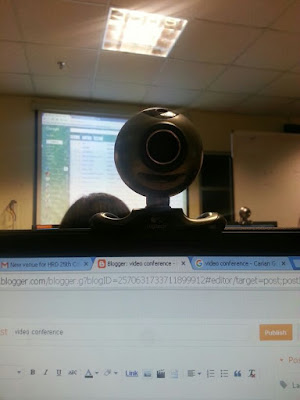 |
| A webcam, computer and an internet connection is the basic need for a video conference |
You will also need to make sure that the person on the other end of the line also has a similar video conference software/application. Otherwise, you will be staring at a blank screen with no one to talk to.
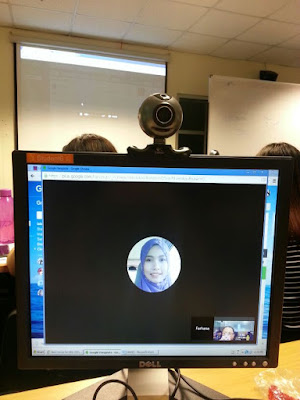 |
| Calling the person for authorization to participate in video conference |
You will also need to have your counterpart's email address for you to be able to reach her and start talking.
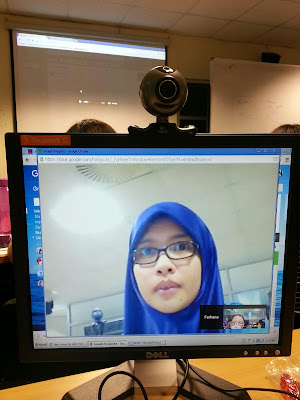 |
| When the person responds to your request for video conferencing, you may start your session |
The best thing about video conferencing is, you can save a lot of resources such as time, money - as I mentioned earlier - and energy if you were to go for the traditional way of group meetings, that is face to face meetings.
There's a lot of free software/application for video conferencing. You can try Skype, ooVoo or Hangouts. And that's the only ones I know. There's a lot of other options if you are really looking. You can search for the best software that suits your need.
I tried a hands-on experience with Hangout, a video conference application in my Google Account. It was previously just a chat application in your Google account. But it has evolved over time to enable users to voice chat, and now to video chat. Anyone with a Google account just need to install a browser plug-in to start Hangouts sessions with your circle of friend/colleagues.
It is an easy way to start a video conference for a newbie like me. The quality of picture and sound may depend a lot on your internet connection, so make sure you have that covered. You don't want the conference to be interrupted midway because on bad internet connection.
I especially like the group video conference in Hangouts. It is especially helpful when the members are not in the same location at the same time. Heck, they could be well over across the other end of the world, and you could still be able to engage in video conference - provided, you have the basic necessities for a video conference, that is.
I tried video conferencing with 3 of my friends and we could communicate better than I had initially expected. It is also not as static as I thought because the member with the most dominant voice will enter the main frame. So you can see the main frame interchanging throughout the session. But you can always switch the main screen to show who's shown on the main screen manually by clicking on their small screen on the bottom. Members can share Youtube videos during the session but their microphone will be muted. Fret not for a Push to Talk button is available if one needs to interrupt at any time before the video is over. The members can also use the screen sharing function during Hangouts session and other members can comment simultaneously through the chat function. So Hangouts is more that just video chatting per se.
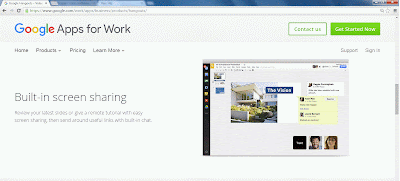 |
| Screen sharing function. Click picture for larger view |
Hangouts can also be accessed through your smartphone. So it will come in handy if anyone wants to conduct a video conference any time since you be able to join in the conversations via smartphone.
Video conferencing is something that I would recommend to my current workplace. Since our headquarters is in Putrajaya which is a two hours plane ride away-and we have a lot of meetings with them-it will save a lot of money, time and energy if video conferencing is practised at every department. Not only that, members of the organization will be able to conduct effective meetings through video conferencing since physical presence is not required. They could in turn concentrate their energy doing other tasks as well. This could not be done if the meeting were to be conducted in Putrajaya since the waiting time to go back to base in Kuching will be wasted.
There's a tendency of meeting appointments being cancelled/postponed if one or more of the members cannot make it to the proposed date. If every time meetings are postponed because of various reasons, then a lot of other works will be put off and it will definitely disrupt other people's schedule. So instead of trying to satisfy everyone's need and catering all of their overlapping requirements, it will be better to conduct video conference since video conference can be done anywhere, any time at one's convenient.
Some of the downsides of having a video conference via Hangouts through my experience are, you can only invite up to 10 participants at one time, but with no time limit. When more than five people are in the same Hangouts session, the video streaming can stall and voices could be jumbled at times. The quality of the video conference will also depend on the quality of one's webcam and internet connection. Smaller computers and smartphones also tend to heat easily over time so Hangouts is recommended for short chats rather than having a lengthy video conference.
Despite the downside of video conference, there's nothing not to love about it because there are always rooms for improvement.
As for now, it is a very useful tool that saves a lot of resources and it can help you work smarter and more productive if used optimally.